If your browser does not reproduce the pages of the Internet sites you visit correctly there is obviously something wrong.
To overcome this problem, which is quite common and easy to resolve, all you have to do is empty your browser's cache, forcing the program to download the most updated versions of Internet sites visited. In this we will explain how to clear the caches of the most famous browsers such as Microsoft Edge, Chrome and Firefox.
Microsoft Edge
At the top right you will find the menu that will take you into the browser settings. Once opened, click on Settings.
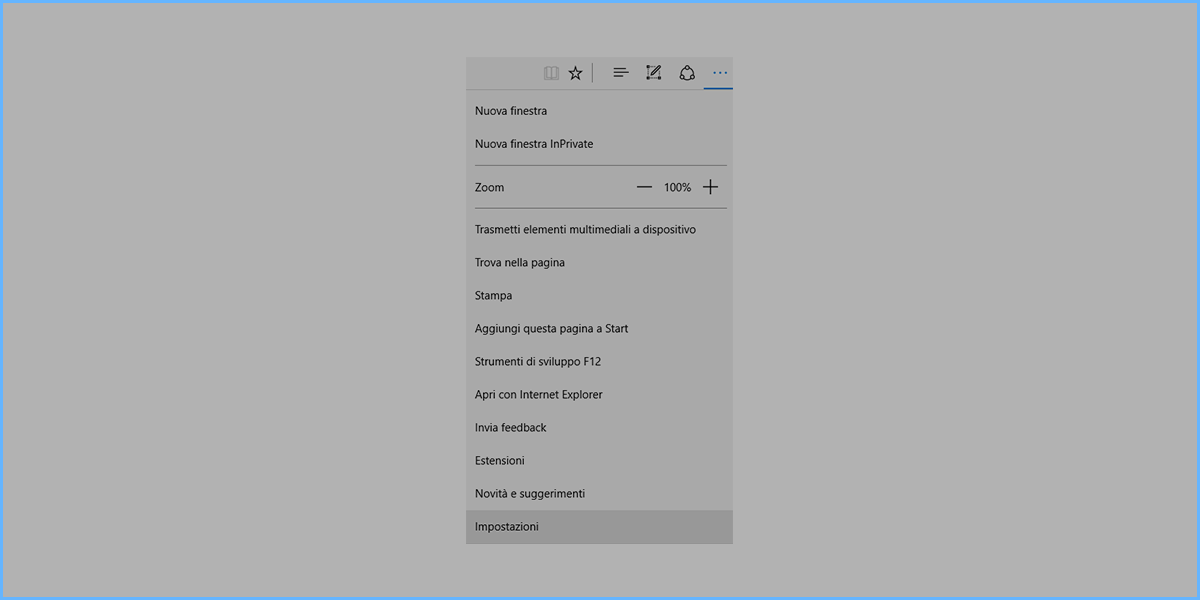
After clicking Settings we proceed to Choose items to cancel
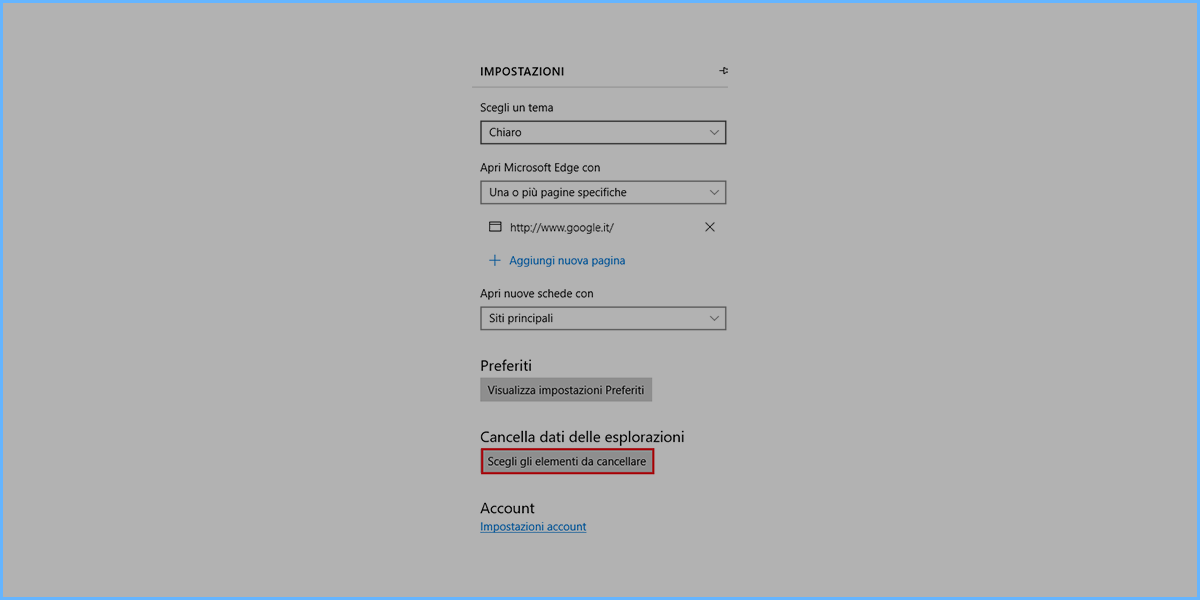
After that, select Cached data and files and click on delete
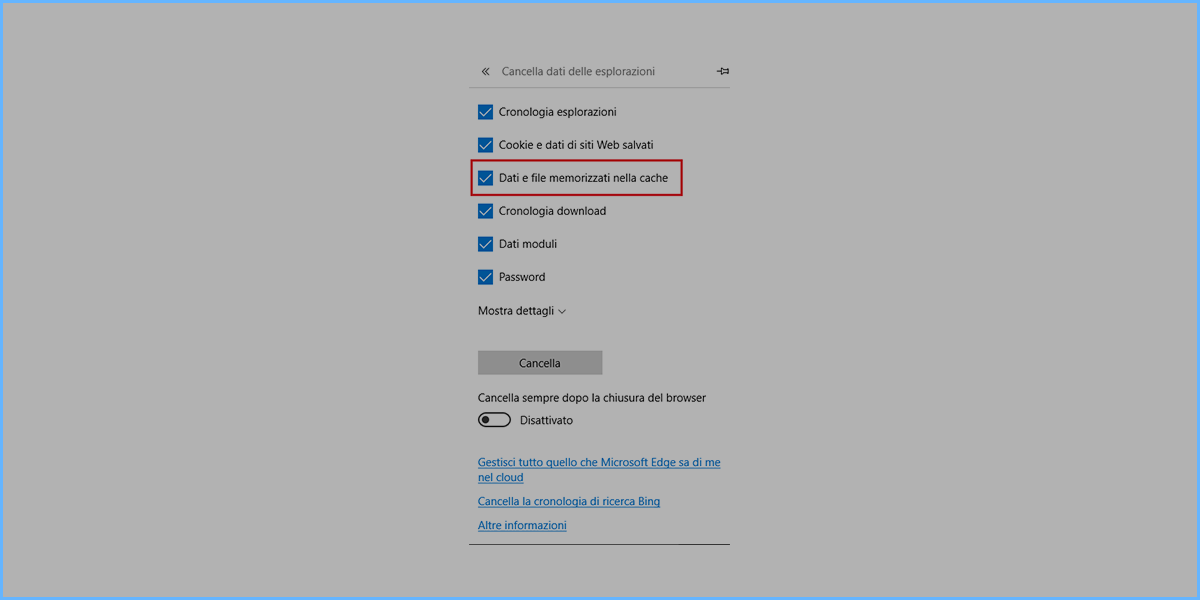
It is recommended to restart the browser for correct operation.
Mozilla Firefox
Click the menu button and select Options> Preferences. Select the Advanced panel. Click the Network tab. In the Cached Web Content section, click the Clear Now button.
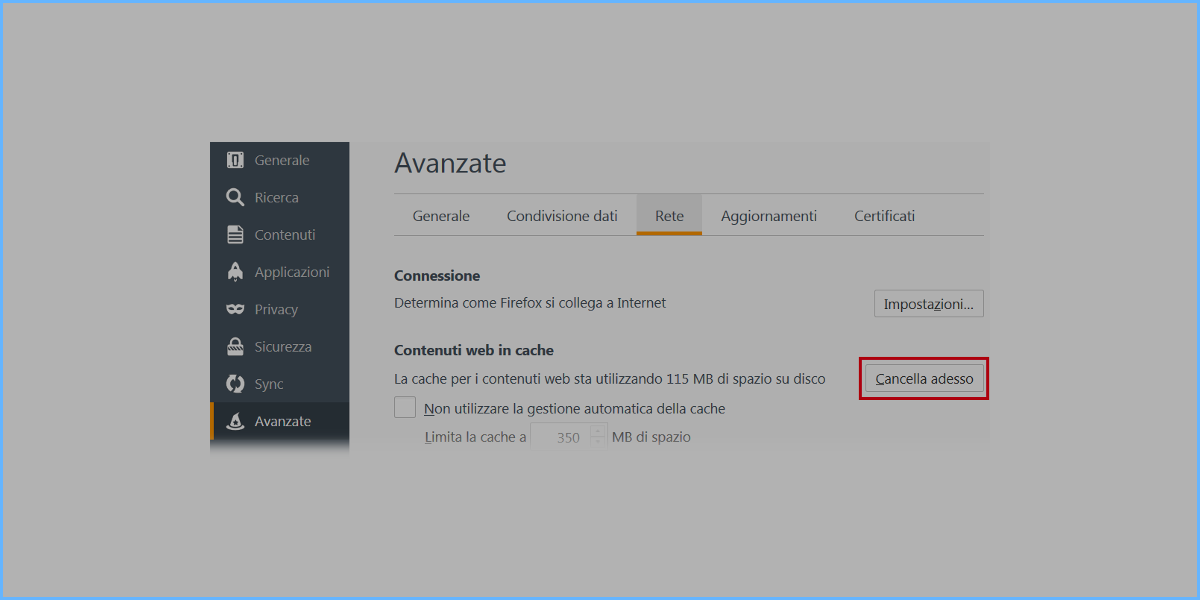
It is recommended to restart the browser for correct operation.
Google Chrome
In the browser toolbar, click on the menu button. Go to More tools, then click on Clear browsing data. In the "Clear browsing data" box, click on the Images and cached files box. Use the menu at the top to select the amount of data you want to delete. Choose from the beginning to eliminate everything. Click Clear browsing data.
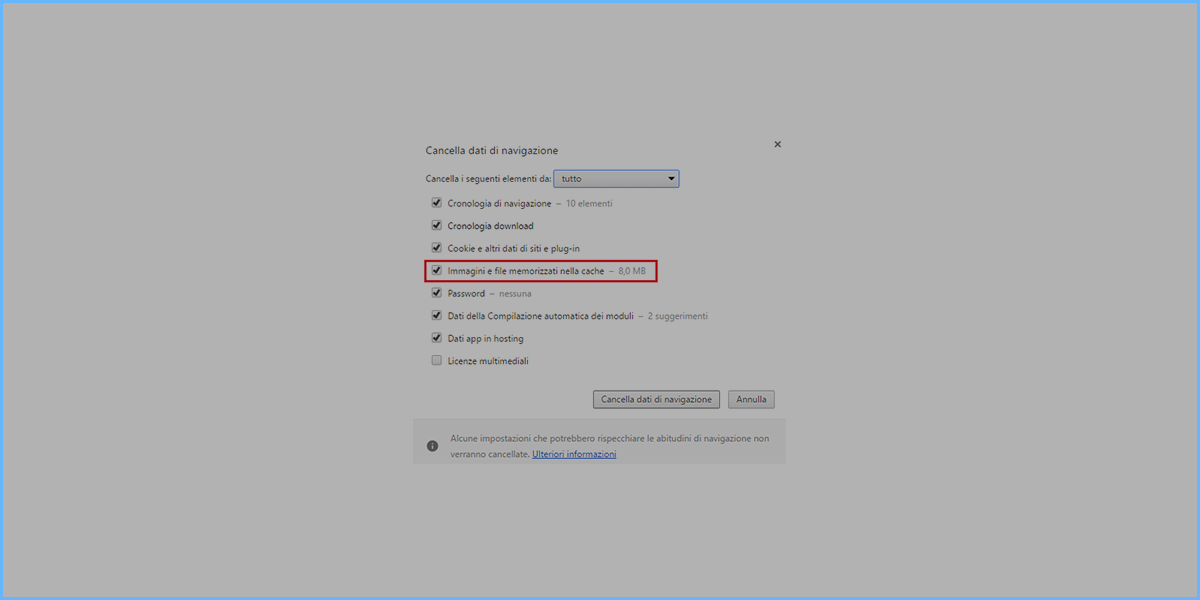
It is recommended to restart the browser for correct operation.
RIF. https://miw.li/KBDE178EN

