How it works
To safeguard and defend customer website data, Denali has developed an automatic backup system for all customer hosting plans, included in the subscription for free. This backup system, which must be activated by the customer, allows the choice of retention. That is, both the number of repetitions that must be performed, up to a maximum of 3, and the cyclicality with which the backup must be performed (daily, weekly or monthly).
Backups are then performed automatically (after explicit activation by the customer) with the frequency and retention configured.
Copy data is stored in a specially configured external cifs / nfs space, above a SAN storage completely independent of server disk storage, in order to maximize protection.
How can I activate them?
To set up and configure backup on your website, you need to connect to your hosting control panel https://servers.li via the user and password provided during activation. From here follow the instructions below:
- navigate the Webdomain menu, open the domain of interest and click on the Backup tab
- select Backup Interval
- select Number of backup copies (retention)
- specify Excluded Directories (so directory that must not be included on the backup)
- save your choices
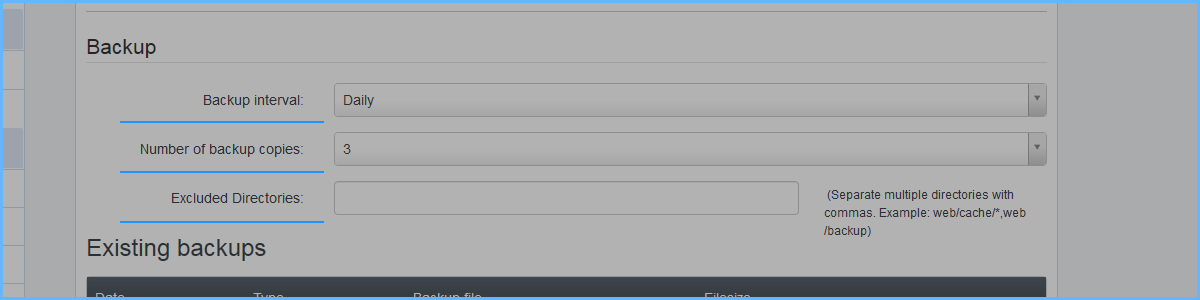
Assign Database
If the site uses a database, make sure the database is correctly associated with the site, otherwise it would not be included in the backup. To check this, access the database section of your control panel, and check on this screen that the database is associated with your website.
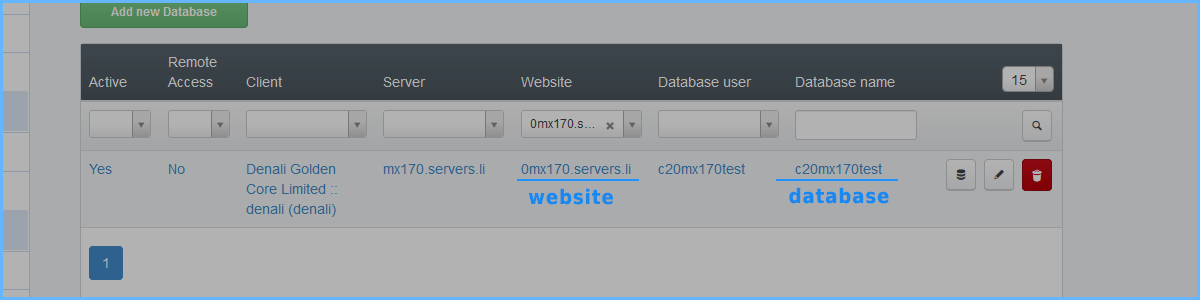
If this is not the case. Click on the database, and from the appropriate drop-down menu, choose your website to associate it.
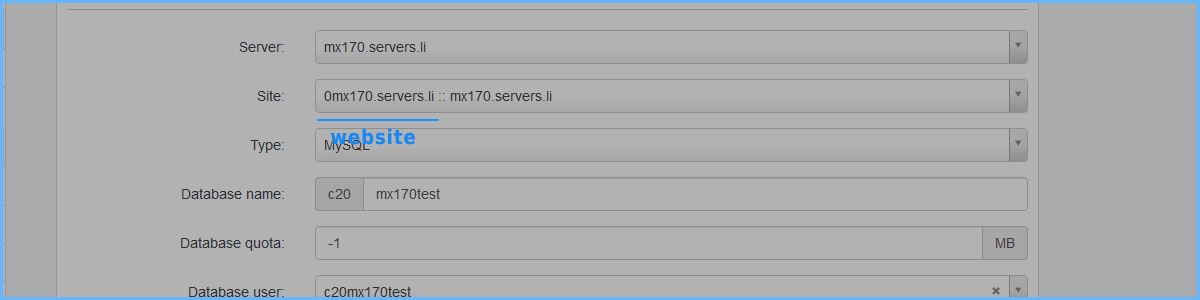
Backup Restore
To recover data from a backup browse your control panel always in Webdomain> Backup. Here you will see a list of the backups performed (both of web files and database dumps).
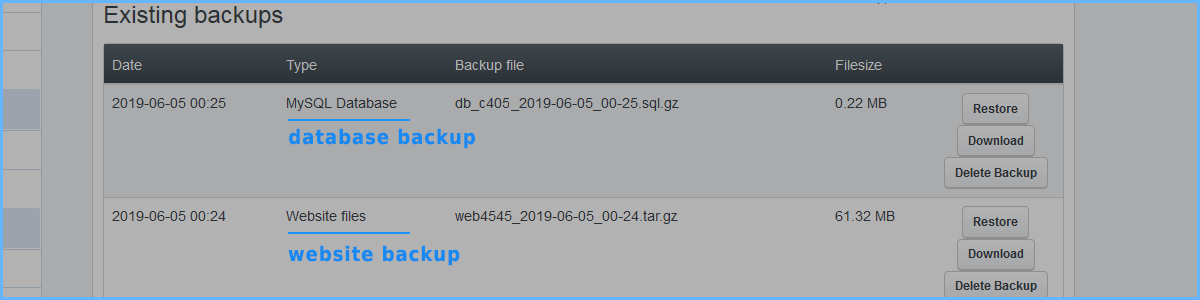
To extract data from the backup, and have more control over them, we recommend NOT clicking on the Restore button, but clicking on the Download button corresponding to the database or web home you want to restore.
After a few minutes from the click on Download, the gz file will be available for download within the FTP area of this website in the /backup directory.
You can then connect via FTP to that directory and download your backup accordingly, then manage it at your leisure.
After a few minutes from the click on Download, the gz file will be available for download within the FTP area of this website in the /backup directory.
You can then connect via FTP to that directory and download your backup accordingly, then manage it at your leisure.
RIF. https://miw.li/KBDE199EN

